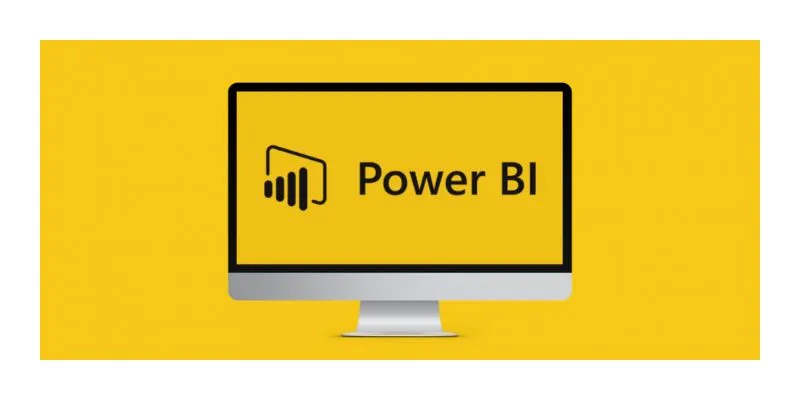
In today’s data-driven world, integrating powerful tools for data analysis is essential to make informed business decisions. Power BI and Excel are the most popular data analysis and visualization tools. While Excel is known for its extensive data manipulation capabilities, Power BI excels in creating interactive and visually appealing dashboards. By integrating Power BI with Excel, you can leverage the strengths of both tools to enhance your data analysis processes. This blog will guide you to effectively integrate Power BI with Excel. Those looking to master these tools, consider enrolling in Power BI Training in Bangalore at FITA Academy.
Power BI and Excel Integration
Power BI and Excel complement each other beautifully. Excel’s robust data calculation and manipulation features, combined with Power BI’s advanced data visualization. And sharing capabilities, can create a powerful synergy. Integrating these tools allows you to analyze Excel data and visualize and share it through Power BI, making your data insights more accessible and actionable.
Prepare Your Data in Excel
Before integrating Excel with Power BI, ensure that your data in Excel is well-organized. Clean and structure your data using Excel’s data cleaning tools. Ensure your data is in a tabular format, with each column representing a specific variable and each row representing a record. Properly label your columns with meaningful headers to make it easier to understand the data once it is imported into Power BI.
Load Excel Data into Power BI
There are several ways to load Excel data into Power BI:
- Importing Excel Files: Open Power BI Desktop and select ‘Get Data’ from the Home tab. Choose ‘Excel’ as your data source, navigate to your Excel file, and import the data. Select the tables or ranges you want to load into Power BI.
- Using Power BI Publisher for Excel: This is an add-in for Excel that allows you to pin Excel ranges, charts, and PivotTables directly to Power BI dashboards. After installing the add-in, you can select any data in Excel, click ‘Pin to Power BI’, and it will be available in your Power BI dashboard.
- Excel Workbooks in Power BI Service: Upload your Excel workbook to the Power BI service (Power BI online) by navigating to the ‘My Workspace’ section and choosing ‘Upload’. Your workbook will be available to use in the Power BI service, where you can create dashboards and reports.
Transform and Model Your Data
Once your data is loaded into Power BI, you can use Power Query to transform and clean the data further if needed. Power Query provides advanced data manipulation capabilities similar to Excel but more powerful and user-friendly. The Power BI Training in Marathahalli offers courses and support to help you master Power BI and Excel integration, empowering you to excel in data analysis and reporting. To build a robust data model, you can merge, append, and create relationships between tables.
Create Visualizations in Power BI
With your data model ready, create visualizations in Power BI. Drag and drop fields from your data model to the canvas to create various charts, graphs, and tables. Use Power BI’s visualization tools to customize your visuals, adding filters, slicers, and drill-through capabilities to make your reports interactive and insightful.
Integrating Power BI with Excel enhances your data analysis capabilities by combining the best features of both tools. Excel’s robust data manipulation functions and Power BI’s powerful visualization and sharing options provide a comprehensive data analysis and reporting solution. Following the steps outlined in this guide, you can efficiently integrate these tools and unlock deeper insights from your data. Start leveraging the synergy of Power BI and Excel today to make more informed and impactful business decisions. For those seeking guidance and structured learning, consider enrolling in a Coaching Centre in Bangalore.
Also check: Power BI Interview Questions and Answers
